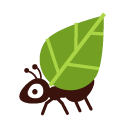You can check your emails in two ways: via the web interface, or with a mail client - a program installed directly on your computer.
Outlook and Thunderbird are two of the most popular mail clients for PC users.
| Service | Server Address | Secure Port (SSL/TLS) | Authentication Method |
|---|---|---|---|
| IMAP+SSL Server | imap.koumbit.net | 993 | Normal password |
| POP3+SSL Server | pop.koumbit.net | 995 | Normal password |
| Service | Server Address | Secure Port (SSL/TLS) | Authentication Method |
|---|---|---|---|
| SMTP+STARTTLS | smtp.koumbit.net | 587 | Normal password |
Most mail clients will ask you for the same information: server address, port number, and type of encryption. Some clients might also have options for the authentication method -- the option might only be visible in account preferences after the initial configuration.
From a technical point of view, reading a message and sending a message are two completely different things. This means you'll have to enter two sets of technical details: one for incoming messages, and one for outgoing messages. The table above gives you all the information you should need to configure both parts.
To read your emails, you can either use IMAP or POP. If you're not sure, we recommend IMAP.
For the type of encryption, chose either ssl or ssl/tls. If your mail client lets you choose the authentication method, choose normal password. Without encryption, this authentication method would be dangerous, but since we are specifically choosing encryption for the connection, the password should only be sent after encryption was established, so your password will be transferred safely.
Now, where does this stuff go? Each mail client is different, and clients themselves vary from one version to the next. You'll need to look in the menus for an item like "Accounts," "Account Settings" or "Preferences". In fact, finding the right place may be the only complicated part of the setup process! A Google search or your mail client's "help" section ought to help if you really can't find it.