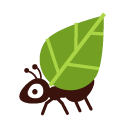There are two ways to do the restoration of a MySQL database for the self-managed hosting account.
If the backup is stored in the HAG account
- Take note of the path of the backup file, eg.
/backups/database.sql.gz - Click on "Databases" in the "MySQL" section of the left-hand menu
- Click the "Restore" button for the database which you would like to restore
- In the screen that follows, enter the path of the backup file noted earlier and lick on "Restore my database"
- Once finished, the screen will show you a message that is it done
Note: It is possible to click "Restore" next to ".sql" and ".sql.gz" files in the File Browser and choose the database from a quick dropdown as a shortcode.
If the backup is stored on your computer
- Click on "PHPMyAdmin" in the "MySQL" section of the left-hand menu
- Click on the "Import" tab in the new window/tab which opened
- Choose the sql file to import by clicking on the button next to "Browse your computer"
- Click on "Go" to launch the importation
Note: There's maximum size for the files which may be uploaded. If your backup is larger than that, it is possible to upload to your account via FTP and then follow the first import procedure.